 Every web developer needs some sort of web server. Some use a virtual machine running on their workstation. Some use a physical box connected to their LAN. Until recently, it wasn’t really even feasible to consider having a remotely hosted development server. But with the introduction of hosted VPS services like the Rackspace Cloud servers, it’s not only affordable but possibly cheaper, depending on your requirements, to have your own hosted VPS.
Every web developer needs some sort of web server. Some use a virtual machine running on their workstation. Some use a physical box connected to their LAN. Until recently, it wasn’t really even feasible to consider having a remotely hosted development server. But with the introduction of hosted VPS services like the Rackspace Cloud servers, it’s not only affordable but possibly cheaper, depending on your requirements, to have your own hosted VPS.
The following is a comparison of the total cost of ownership for a Rackspace Cloud Server versus running your own local web development server. We want the comparison to be as fair as possible, and therefore we will try to compensate for the major differences between a virtual server and a physical server.
Rackspace Cloud Server… 1.5¢ per hour? I’ll take 2 please.
Let’s start with a Rackspace Cloud Server. The cheapest Cloud Server plan–which is more than sufficient for web development–starts at $0.015 per hour. All plans include 4 virtual CPU cores and RAID 10, and provide dedicated resources and CPU time. The cheapest plan comes with 256MB memory, 10GB of disk space and a 10Mbps connection to the Internet.
|
Hourly |
Daily |
Yearly |
Monthly |
| Price |
$0.015 |
$0.36 |
$131.49 |
$10.96 |
Formula: (Hourly rate X 24 X 365.25) / 12
Data transfer
Rackspace charges an additional per-gigabyte fee for incoming and outgoing data transfer, but since this is a dev server, it’s very unlikely this will affect your monthly fee very much. In my case, my dev server never comes close to 1GB in or out.
|
Bandwidth In |
Bandwidth Out |
| Price |
$0.08 |
$0.22 |
For these calculations, we will assume that we will be charged for 1GB incoming and 1GB outgoing transfer.
Our total transfer cost will be 1GB X $0.08 + 1GB X $0.22 = $0.30
Don’t forget to backup your Cloud Server
The last thing to consider is backup. Rackspace Cloud Server’s are hosted on servers featuring a RAID 10 hard drive configuration. Ideally your data should be safe, but just in case something goes wrong with the physical servers your Cloud Server is on, you’re covered. Rackspace’s backup for Cloud Servers is stored on their Cloud Files service. Backup storage is currently free, but it will eventually cost you $0.15 per gigabyte.
We’ll assume you want both a daily backup and a weekly backup, so your backup storage cost would be:
10GB X $0.15 X 2 = $3.00
Note: The backups are transferred via the network interface on your Rackspace Cloud Server that is connected to Rackspace private network. Rackspace does not charge any data transfer fees for any data transferred on this network.
Ok, so after adding up our average monthly server fee, monthly data transfer and backup charges, the total cost for running a Rackspace Cloud Server is:
$14.26 USD
Now let’s see what it costs to run your own server.
[ad name=”Google Adsense 468×60″]
Running your own server
With a Cloud Server, you are essentially leasing space on Rackspace’s hardware. They provide the hardware and make sure it’s working. If it breaks, they have to pay to fix it. With your own server, well… it’s all up to you.
I know you can turn your old Pentium 4 desktop into a great Linux box, but it’s not really fair to compare a professional grade server product to a budget workstation. To make our comparison as accurate as possible, we will use a used or off-lease server that is easily affordable for the average web developer.
Our used server will feature 2 hard drives in a RAID 1 configuration, a Pentium 4 processor, a 300W power supply and 1GB of RAM. I know the RAM here is 4 times the amount in Rackspace’s base Cloud Server, but since we are using a Pentium 4 processor instead of the quad core server class CPU Rackspace is using, I think that its use in our calculation is justified.
We’ll assign a price of $150 for this server.
What if the power goes out?
Since Rackspace obviously has uninterrupted power supplies supporting their servers, it’s only fair that we use one as well. Let’s assume we need a 300W UPS and it costs $50. If we add the cost of our server and UPS together we get $200. Let’s assume our used server will last 2 years (24 months).
$200 / 24 = $8.33
So a Rackspace Cloud Server costs almost double this amount? Not quite. I left out one important factor that you may not think about unless you’re the one paying the hydro bills: electricity. Surprisingly, the cost to run your server 24/7 is not an insignificant factor.
Electricity costs money too, you know
Since I live in Ontario, Canada, I’ll be using Canadian hydro rates for my initial calculations and then converting them to US dollars before adding them to our server total.
The non-Smart-Meter hydro rates for Ontario are as follows:
| Condition |
Rate |
| First 1000 Kilo Watt Hours per month: |
5.8 cents/kWh |
| Above 1000 kWh: |
6.7 cents/kWh |
Assuming we use under 1000kWh per month, we’ll use the rate of 5.8 cents.
In order to calculate the cost of our electricity consumption, we must first figure out how much power our server will consume. Since the server will probably be idle for the majority of the day, we won’t use the maximum power consumption but rather an average. I used this website to determine how much power our server will use. The calculator gave me a power consumption of 163W.
Let’s convert that to kilowatts:
163W / 1000 = 0.163kW
| |
Hourly |
Daily |
Yearly |
Monthly |
| Price |
$0.009454 |
$0.226896 |
$82.873764 |
$6.90 |
Formula: (0.163kW X $0.058 X 24 X 365.25) / 12
Before you get too excited, we still have to convert this back into US dollars. We’ll use $1.00 USD = $0.95 CAD as our exchange rate.
$6.90 CAD X 0.95 = $6.56
Wow, you could definitely argue that shared hosting is cheaper than running your own server on the basis of the electricity cost alone. When we add our electricity bill to our server cost we get:
$8.33 + $6.56 = $14.89
[ad name=”Google Adsense 468×60″]
Wow, they’re close!
| |
Rackspace Cloud Server |
Your own server |
Difference |
| Average monthly cost |
$14.26 USD |
$14.89 USD |
$0.63 |
The numbers speak for themselves.
Results with a grain of salt
There are two important aspects to consider when evaluating these results.
First, we made a lot of assumptions about our server. If you prefer to run a low power desktop as a server, can find a cheaper used server, or decide to turn your server off at night, these will significantly reduce the costs for running your own server.
Second, the value of the features and expertise provided by Rackspace is far superior to anything you might set up in your basement. I made a brief chart to highlight some of these differences that can’t easily be assigned a monthly monetary value.
| |
Rackspace Cloud Server |
Your own server |
| Hardware |
Managed for you by the professionals at Rackspace |
It’s your problem |
| Support |
24/7 – chat, phone, email |
That’s up to you – 24/7 (if you don’t sleep) |
| Scalability |
Add more RAM and disk space anytime automatically or with a few clicks |
Turn off your server and open it up |
Obviously a Cloud Server is not ideal for everybody, but I bet that it could save a lot of developers a great deal of time and money.
Why not try a Cloud Server? It’s only 1.5 cents an hour!

 If I only had 6 months left to live, I’d be eating a McGriddle every morning until I kicked the bucket. The draw back, of course, would be that I’d have to get up before 11 a.m. (why doesn’t McDonald’s have all-day breakfast?), but I’m learning that it’s a lot easier to get up before noon if you go to bed before 2 a.m. The wife doesn’t let me stay up late anymore. 🙁 Anyway, the point I’m trying to make is that the McGriddle breakfast sandwich from McDonald’s is amazing, and the reason I don’t eat one everyday is because I’d like to live past the age of 30.
If I only had 6 months left to live, I’d be eating a McGriddle every morning until I kicked the bucket. The draw back, of course, would be that I’d have to get up before 11 a.m. (why doesn’t McDonald’s have all-day breakfast?), but I’m learning that it’s a lot easier to get up before noon if you go to bed before 2 a.m. The wife doesn’t let me stay up late anymore. 🙁 Anyway, the point I’m trying to make is that the McGriddle breakfast sandwich from McDonald’s is amazing, and the reason I don’t eat one everyday is because I’d like to live past the age of 30.









 PowWeb is a shared web hosting service that attempts to set itself apart from other hosts by its proprietary “load-balanced hosting”–marketing buzz words as far as I’m concerned, but then, in the shared hosting world, everything is a marketing buzz word. Anyway, back in 2007, I needed a hosting account, and since I had heard good things about PowWeb, I signed up. They had some buy-1-year-get-6-months-free promotion at the time. By averaging out the monthly price of $7.77 (paid annually, of course) over 18 months instead of a year, this reduced the monthly price to $5.18 per month. Not bad.
PowWeb is a shared web hosting service that attempts to set itself apart from other hosts by its proprietary “load-balanced hosting”–marketing buzz words as far as I’m concerned, but then, in the shared hosting world, everything is a marketing buzz word. Anyway, back in 2007, I needed a hosting account, and since I had heard good things about PowWeb, I signed up. They had some buy-1-year-get-6-months-free promotion at the time. By averaging out the monthly price of $7.77 (paid annually, of course) over 18 months instead of a year, this reduced the monthly price to $5.18 per month. Not bad.
 Every web developer needs some sort of web server. Some use a virtual machine running on their workstation. Some use a physical box connected to their LAN. Until recently, it wasn’t really even feasible to consider having a remotely hosted development server. But with the introduction of hosted VPS services like the Rackspace Cloud servers, it’s not only affordable but possibly cheaper, depending on your requirements, to have your own hosted VPS.
Every web developer needs some sort of web server. Some use a virtual machine running on their workstation. Some use a physical box connected to their LAN. Until recently, it wasn’t really even feasible to consider having a remotely hosted development server. But with the introduction of hosted VPS services like the Rackspace Cloud servers, it’s not only affordable but possibly cheaper, depending on your requirements, to have your own hosted VPS.
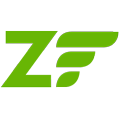
 I love the Zend Framework. I’ve been using it since version 1.5 (currently at 1.10 as of this writing). It has so many features and can do so many things–sometimes it’s just not immediately clear how to implement those great features.
I love the Zend Framework. I’ve been using it since version 1.5 (currently at 1.10 as of this writing). It has so many features and can do so many things–sometimes it’s just not immediately clear how to implement those great features.