If you have never heard of CouchDB here is the first Paragraph from the Apache CouchDB project documentation: A CouchDB server hosts named databases, which store documents. Each document is uniquely named in the database, and CouchDB provides a RESTful HTTP API for reading and updating (add, edit, delete) database documents.
You can also read the free CouchDB book here.
The easiest way to get started is to sign up for a free CouchDB instance here.
In this tutorial I’m going to show you a quick way of getting CouchDb working with Zend Framework.
I’m assuming you already have a Zend Framework project setup if not get the quickstart here.
Since the Zend Framework doesn’t currently support CouchDB a separate library is required.
Matthew Weier O’Phinney has written a nice library that provides most of the functionality required to work with CouchDB. You can download Phly_Couch here. Once downloaded extract it to your projects library directory.
Add this to your application.ini and modify with your info.
couchDb.host = "username:password@youraccount.couchone.com" couchDb.db = "yourdb" couchDb.port = 80
Add this method to your Bootstrap.php
/**
* Adds configuration to Zend_Registry
* Retrieval example: Zend_Registry::get('config')->couchDb->db
* @return Zend_Config
*/
protected function _initConfig()
{
$config = new Zend_Config($this->getOptions());
Zend_Registry::set('config', $config);
return $config;
}
[ad name=”Google Adsense 468×60″]
Use the following code to access your CouchDB instance.
// Establish connection
$couch = new Phly_Couch(Zend_Registry::get('config')->couchDb);
// Create a new document
$testId = uniqid('TEST-',true);
$document = new Phly_Couch_Document($testId);
$document->id = "NewPage";
$document->title = "New Page";
$document->content = "This is a new wiki page!";
$document->created = date('Y-m-d H:i:s');
$document->tags = array('wiki', 'system');
$couch->docSave($document);
// Read Document
$document = $couch->docOpen($testId);
if ($document->getId() != $testId) throw new Exception("ID's do not match. ID=" . $document->getId());
// Delete a document
$document = $couch->docRemove($testId,
array(
'rev' => $document->getRevision()
));
UPDATE:
I had forgotten that I had made some changes to Phly_Couch. I have uploaded the code to Google Code. You can download it here


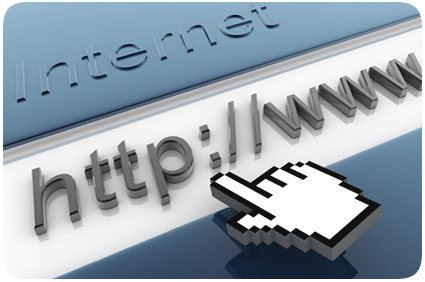

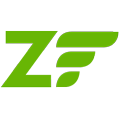
 I love the Zend Framework. I’ve been using it since version 1.5 (currently at 1.10 as of this writing). It has so many features and can do so many things–sometimes it’s just not immediately clear how to implement those great features.
I love the Zend Framework. I’ve been using it since version 1.5 (currently at 1.10 as of this writing). It has so many features and can do so many things–sometimes it’s just not immediately clear how to implement those great features.